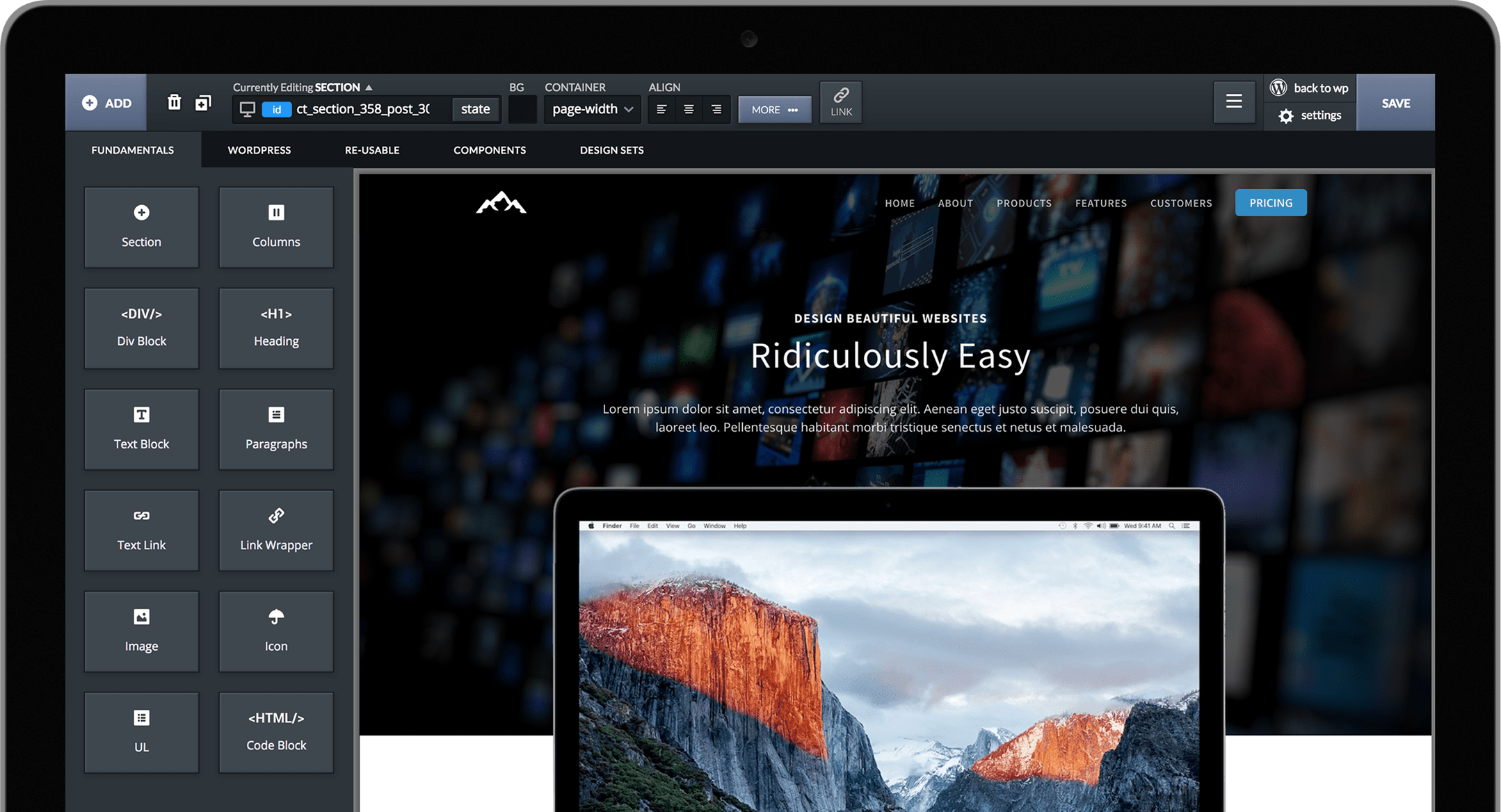To copy an entire WordPress install, all content, plugins, Oxygen, etc. you can use a plugin like Duplicator.
If you just want to copy Oxygen settings or some page designs, use the methods below.
Copying Oxygen Settings
1. To copy Oxygen's settings (fonts, icon sets, stylesheets, classes) from one install to another, go to Oxygen > Export/Import on the original install.
2. Copy the text in the Export box.
3. Paste the text into the Import box on the new install.
Copying Individual Page Designs
After copying Oxygen's settings, you can move Views or individual page designs from one install to another.
1. To move a View, Page, Post, or any custom post type, go to the Edit screen for that post and click [+] Page Shortcodes.
2. Copy the shortcodes.
3. Create a new View, Page, Post, etc. on the new site, and paste the shortcodes into the same [+] Page Shortcodes box.
Moving All Views & Page Designs At One Time
1. On the original install, go to Tools -> Export and follow the process.
2. On the new install, go to Tools -> Import and follow the process.
Note: it is almost always necessary to copy your Oxygen settings to the new install, otherwise your page designs will be missing your global font settings, any custom icon sets you've uploaded, and all stylesheets and classes you may have created.